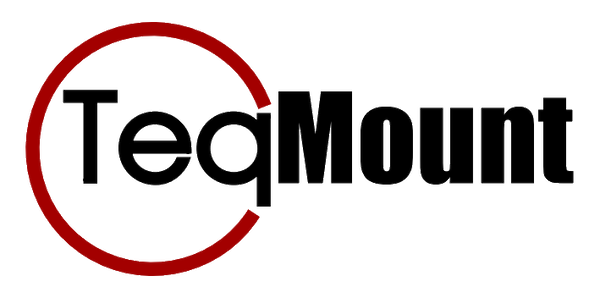FAQ
How complicated is it to install the adapter?
It is truly plug & play, you click the adapter into the preparation of the BMW Navigator and then click the device onto the holder.
The Zumo XT2 starts when you start the engine. Your engine will recognize a navigation system in the support. By pressing the menu button on your handlebars for a few seconds, you can switch between operating your TFT screen and the navigation system. Once the navigation screen is selected, you can zoom in and out by turning the wheel. On the XT2, you can determine which button does what.
The Zumo XT2 starts when you start the engine. Your engine will recognize a navigation system in the support. By pressing the menu button on your handlebars for a few seconds, you can switch between operating your TFT screen and the navigation system. Once the navigation screen is selected, you can zoom in and out by turning the wheel. On the XT2, you can determine which button does what.
Can you also operate the Zumo XT1 using the adapter?
No, that is not possible. Garmin does not offer support to control the Zumo XT1 with an external control.
I already have an adapter for the XT2, but without wonder wheel controls, can I update it?
No, that is not possible. Please contact us to see if you are eligible for a replacement purchase.
My Zumo XT2 gives the message: 'Zoom in on map - Action not possible'?
When you have started a route via the button for an adventure route or from the trip planner, you will receive the message 'Zoom in on map - Action not possible'. This problem is not in the TeqMount adapter but in the Garmin software. With the original Garmin handlebar control you will receive the same message. Garmin is aware of this problem and it is expected that this will be solved with a software update.
After a few minutes it is possible to zoom in and out. Another solution is to press the button at the bottom left of the Zumo screen, which will take you back to the home screen. If you now choose 'View map' you can zoom in and out again.
After a few minutes it is possible to zoom in and out. Another solution is to press the button at the bottom left of the Zumo screen, which will take you back to the home screen. If you now choose 'View map' you can zoom in and out again.
How do I configure the functions of the wonder wheel on my Zumo XT2?
Download the Englisch manual (PDF) here.
As mentioned earlier, we "translate" the signal from the wonder wheel to match the signal of the Garmin handlebar remote. In the image, you can see the Garmin remote next to the BMW handlebar. The Garmin remote has four buttons: Plus, Minus, Triangle, and Circle. These buttons can be assigned to functions within the Zumo XT2 menu. You'll likely assign zoom in and zoom out to the Plus and Minus buttons, which means the long-press function on those buttons becomes inactive. The Triangle and Circle buttons can be assigned two different functions each. The second function is triggered by holding the button on the Garmin remote.
We’ve designed our adapter so that the signals are translated as follows:
Scroll up = Plus button on the Garmin remote
Scroll down = Minus button on the Garmin remote
Press wheel right/inward = Triangle button on the Garmin remote
Press wheel left/outward = Circle button on the Garmin remote

As mentioned earlier, we "translate" the signal from the wonder wheel to match the signal of the Garmin handlebar remote. In the image, you can see the Garmin remote next to the BMW handlebar. The Garmin remote has four buttons: Plus, Minus, Triangle, and Circle. These buttons can be assigned to functions within the Zumo XT2 menu. You'll likely assign zoom in and zoom out to the Plus and Minus buttons, which means the long-press function on those buttons becomes inactive. The Triangle and Circle buttons can be assigned two different functions each. The second function is triggered by holding the button on the Garmin remote.
We’ve designed our adapter so that the signals are translated as follows:
Scroll up = Plus button on the Garmin remote
Scroll down = Minus button on the Garmin remote
Press wheel right/inward = Triangle button on the Garmin remote
Press wheel left/outward = Circle button on the Garmin remote